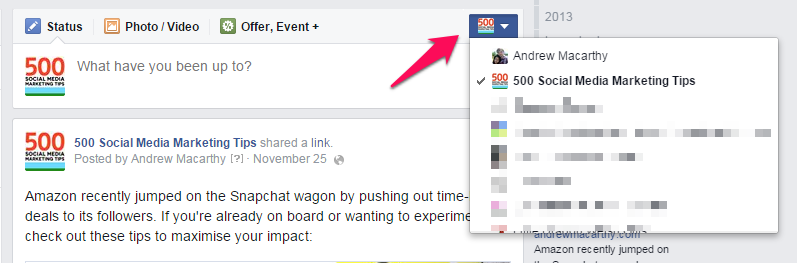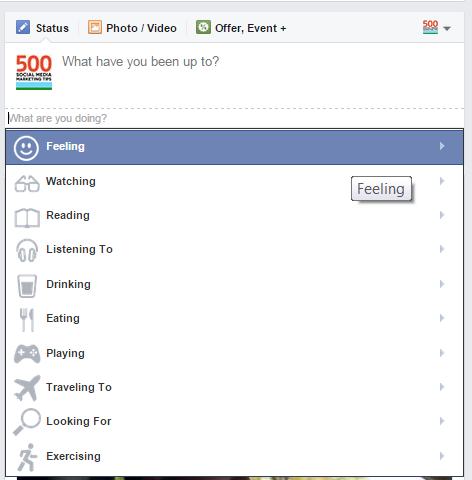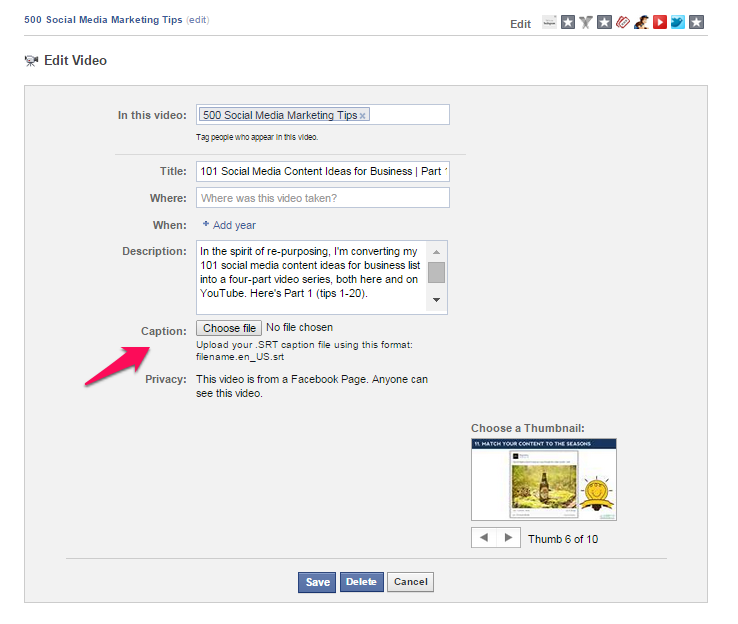5 Nifty Facebook Page Tips to Work Smarter and Boost Engagement
/Are you looking for some quick and easy ways to manage your Facebook Page more efficiently and help to increase engagement at the same time? I can't promise that the following 5 tips are immediately going to cause your performance to rocket off the charts, but it's the small changes that result in the bigger, better end result, right? :) Let's get to it...
1. Quickly change "posting as" option
Facebook recently made the option to choose who you're "posting as" much easier. You can still do it from the bar at the top of the website, but now you'll notice a little button next to where you enter a status or a comment. Click this, then choose your desired identity from the drop-down list. Voila!
2. Show how your brand is feeling, or what you are doing
Individuals have been able to showcase their mood or activities for a long while now, but the feature has now also appeared on Pages, allowing you to personify your business and give it a more human touch . To begin, click the smiley face icon underneath the status update box (you might want to write out your status first).
Next, select an option to show what you're feeling or up to.
In this case, I've selecting "Feeling" and am presented with lots of emotions to help communicate my/my brand's mindset.
3. Edit video thumbnails and add closed captions/subtitles
The default video thumbnail that Facebook chooses for videos uploaded to the site isn't always the best. While you can't upload a custom one (a la YouTube), you can select from many different stills from throughout the clip. To start, click on a video so that you are viewing it in its own pop-up window, click on Options, then choose "Edit this video".
On the next screen, you'll be able to edit all manner of details, including the video title, description, whose featured, and when it was filmed. You'll also notice a button that allows you to upload a .SRT caption file to aid hearing impaired viewers, and, at the bottom, arrows that allow you to select a more interesting/appropriate thumbnail.
4. Instantly see the performance stats of any Facebook post
Sometimes you just want a quick look at how a particular post is doing - more than just the reach and likes/comments/shares, but without having to hop into Insights. To do this, simply click on the "X people reached" line underneath the post in question...
... Doing so will launch a window with the key stats for said post. You'll get a more detailed look at the breakdown of comments, likes, shares, post clicks, and negative feedback.
5. Add a description to your cover photo
When you upload a new cover photo to Facebook, there's no option to add a caption to it. So, as soon as it is in place, click on it and then edit the description to add one, including info about your company, the image, a special offer, etc. The text will appear along with the "X has updated their cover photo" status that appears in news feeds, and will be seen by any visitors who visit your Page and click on your cover photo for a closer look.
Over to you
Were you aware of all of the nifty Facebook Page tricks above, or are you going to try some of them out for the first time? Let me know in the comments below!
Andrew Macarthy is a social media consultant and the author of the #1 Amazon Web Marketing Bestseller, 500 Social Media Marketing Tips.
Buy 500 Social Media Marketing Tips
Amazon US: http://www.amazon.com/dp/B007L50HE6
Amazon UK: http://www.amazon.co.uk/dp/B007L50HE6
Follow Me:
http://www.facebook.com/500socialmediatips/
http://www.pinterest.com/andrewmacarthy
http://www.twitter.com/andrewmacarthy
http://www.youtube.com/500socialmediatips