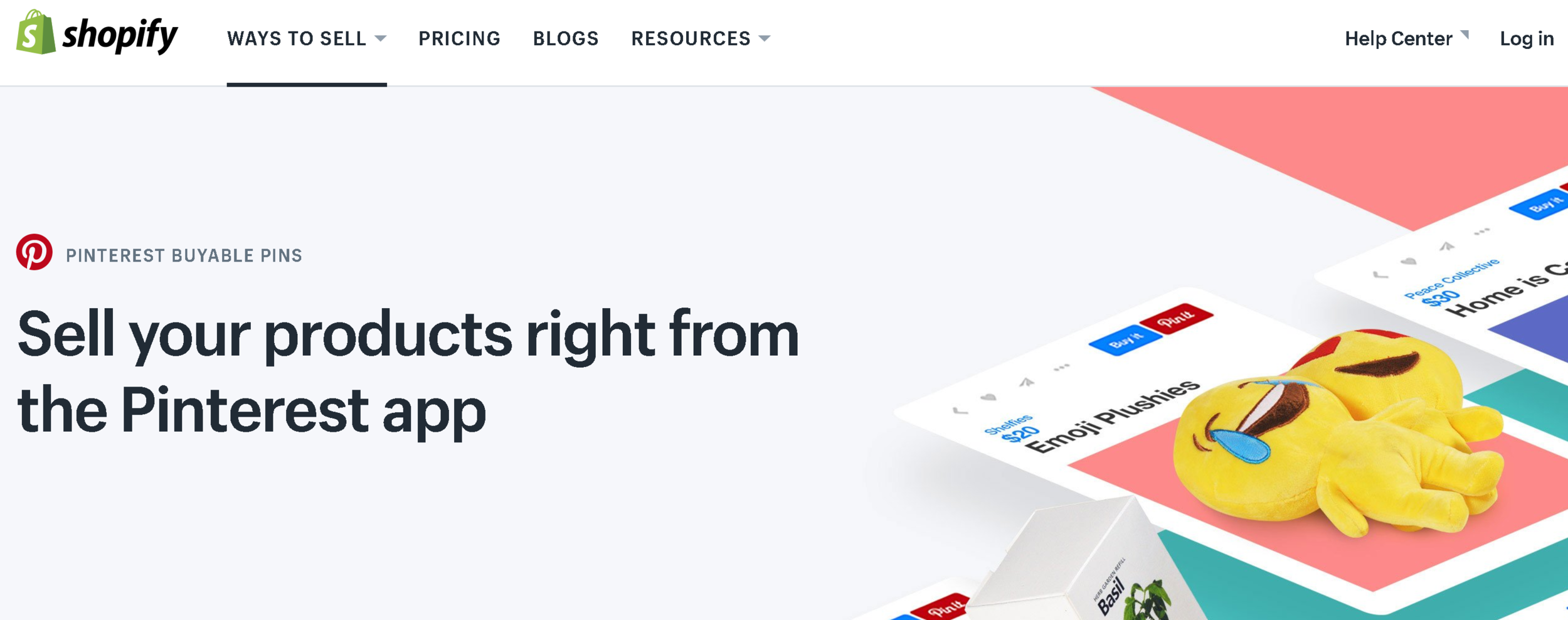How to Setup Buyable Pins to Sell Products Direct on Pinterest
/How to Setup Buyable Pins to Sell Products Direct on Pinterest
Do you pin products to Pinterest to promote items on your website or store? How would you like to sell products directly within Pinterest? Buyable Pins let you do just that. In this post, I'll explain everything you need to know about Buyable pins, how to set them up, and how to make the most of them.
Buyable Pins are a special kind of pin that let customers buy your products without ever leaving Pinterest. Buyable Pins are marked with a blue price and "Add to Bag" button, so people can easily spot them all over Pinterest—in search results, in related Pins and on your business profile.
What are the benefits of Buyable Pins?
What are Buyable Pins, and what are the benefits?
Buyable Pins work seamlessly across mobile and the web, so you can make the sale whenever someone is ready to buy. When a customer orders (using credit card or Apple Pay), all order and payment information will be sent to you for processing. You still get to handle shipping and customer service the way you always have, and Pinterest doesn’t take a cut from your sales.
In short, Buyable Pins, in allowing customers to discover and buy your products right from Pinterest, reduces friction and improves conversion, resulting in a seamless ecommerce experience.
How to Setup Buyable Pins for Pinterest
At present, Buyable Pins are currently only available to a select group of retail partners and U.S. merchants with Pinterest business accounts. However, if you use one of the commerce platforms listed below, you will have the opportunity to apply to use Buyable Pins today.
Before you apply, you must first:
1. Create a Pinterest business account (go to https://business.pinterest.com/) and sign up), or convert your personal account to a business account.
2. Review and adhere to Pinterest's Buyable Pins guidelines, that include selling the appropriate product, setting your profile up right, and promising stellar customer service. Follow this link for the full rundown:
It's definitely worth making sure these two factors are all in order first, otherwise your application may fail. After you’ve applied for Buyable Pins, you’ll receive an email from your e-commerce platform on the status of your application. Click on any of the links below for more specific information about applying for Buyable Pins through each platform:
- BigCommerce
- Salesforce Commerce Cloud
- Shopify
How to add Buyable Pins to Pinterest
Once your store has been approved for Buyable Pins, you'll be able to start adding products to Pinteres via a protected products board (pinterest.com/YourUsername/_products). This board is hidden from public view, only you will be able to access it.
If you don't see a protected products board when going to this URL, make sure the website on your Pinterest account settings matches the primary domain you set on your e-commerce store. This board will contain all your Buyable Pins and is hidden from your profile. If you don't see them straight away, don't worry - Pinterest says it may take 3-5 days for your Pins to appear as Buyable.
The easiest way to start pinning products to your Buyable pins board is with the Pinterest Save button for browsers - available at https://about.pinterest.com/en/browser-button. When you're on a product's individual page, click the extension's icon and you'll get a pop-up allowing you to pin it direct to your profile.
As mentioned above, although customers will not be able to see your protected product board, pins from your products board are eligible to be surfaced in search results and people's home/category feeds. Do not edit or delete the products board in any way, as this will break the sync between Pinterest and your e-commerce platform, and any new products you add to your store will not automatically update on Pinterest. This board will update every 1-2 days with any new products you add to your store.
How to get Buyable Pins found - Best Practices
Once you're all up and running with Buyable Pins, use these tips and tricks to get the most out of them:
- Save Pins (especially your bestsellers) from your products board to your public boards, so anyone who visits your profile can see them, in addition to coming across them in search.
- Descriptive copy in your pins, boards, and bio can help you reach a wider audience through search.
- Sell a lifestyle—not just products. Build stories around your product pins, with your customer persona in mind.
- Use high quality product images and implement the Pinterest Save button on your product landing pages to encourage shoppers to save Buyable Pins to their own boards.
- If you need to update the URLs on your Pins, create new Pins with the new URLS. Redirects won't work right and will break your Buyable Pins.
- Use Pinterest Analytics to learn more about your audience and how your product pins are performing.
- Just as you can with regular Pins, you can pay to promote your Buyable Pins. Depending on your goals, you can run engagement or traffic campaigns. Use Promoted Pins to reach your audience and boost sales.
Over to you
Will you be experimenting with Buyable Pins for your business? What tips do you have to make selling more successful on Pinterest? Let me know in the comments below!
Andrew Macarthy is a social media consultant and the author of the #1 Amazon Web Marketing Bestseller, 500 Social Media Marketing Tips.
Buy 500 Social Media Marketing Tips
Amazon US: http://www.amazon.com/dp/B007L50HE6
Amazon UK: http://www.amazon.co.uk/dp/B007L50HE6
Follow Me:
http://www.facebook.com/500socialmediatips/
http://www.pinterest.com/andrewmacarthy
http://www.twitter.com/andrewmacarthy